Product correction requests for media changes can be submitted directly to our team through the Catalyst dashboard. Media changes include - General Media Request, Add Media, Remove Media, and Variant Image Change.
Product images submitted by the store must come directly from the manufacturer’s website. Due to copyright restrictions, NMR cannot use images sourced from third-party sites such as Amazon, Walmart, or Chewy.
Please note, all product correction requests must be applicable to every customer.
General Media Requests could include:
- Reordering existing images
- Replacing specific images
- Adjusting image quality or cropping
- Other image-related modifications
- Log in to your Catalyst customer dashboard by visiting this link: https://catalyst.newmediaretailer.com/
- Navigate to Matched Products
- Use the search bar or scroll through the pages to find the product you would like to request a change for
- Click 'Detail' to the right of the product
- Click the pencil icon next to Media
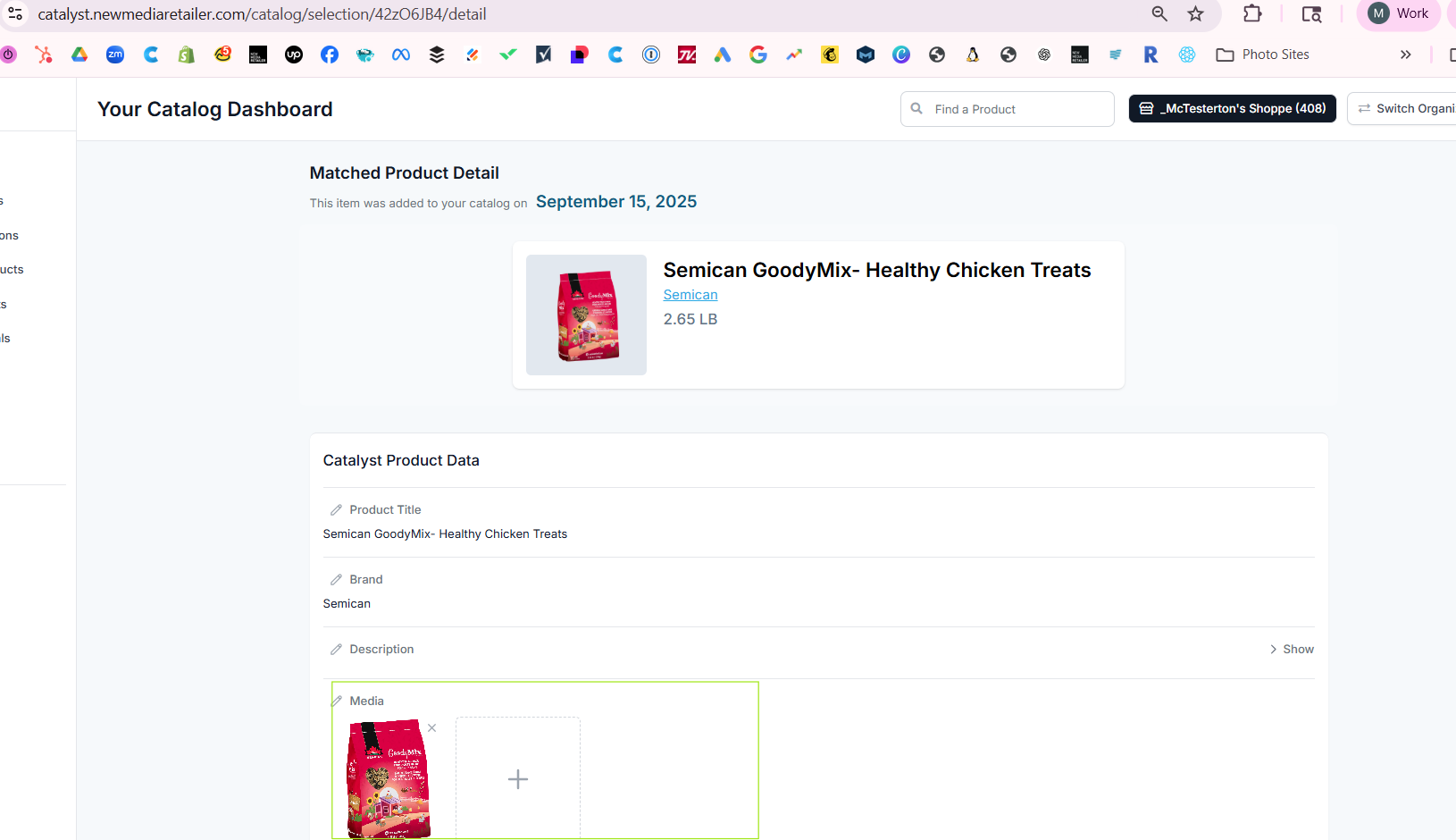
- Since this request is more open-ended, correction notes must be added describing the action(s) requested.

- Click the Submit Correction button.
Add Media change requests can be used to request an image be added to the current image options for a specfic product.
- Log in to your Catalyst customer dashboard by visiting this link: https://catalyst.newmediaretailer.com/
- Navigate to Matched Products
- Use the search bar or scroll through the pages to find the product you would like to request a change for
- Click 'Detail' to the right of the product
- Click the pencil icon next to Media
- Choose Add Media from Correction Type dropdown list.
- Add image url and correction notes if needed.
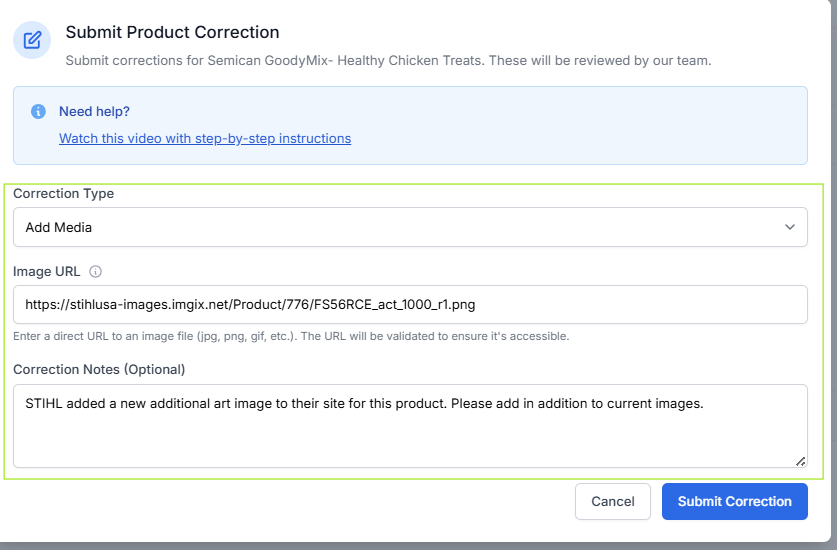
- Click the Submit Correction button.
Remove Media change requests can be used to request an image be removed from the current image options for a specfic product.
- Log in to your Catalyst customer dashboard by visiting this link: https://catalyst.newmediaretailer.com/
- Navigate to Matched Products
- Use the search bar or scroll through the pages to find the product you would like to request a change for
- Click 'Detail' to the right of the product
- Click the pencil icon next to Media
- Choose Remove Media from Correction Type dropdown list.
- Select the image to remove and add correction notes if needed.
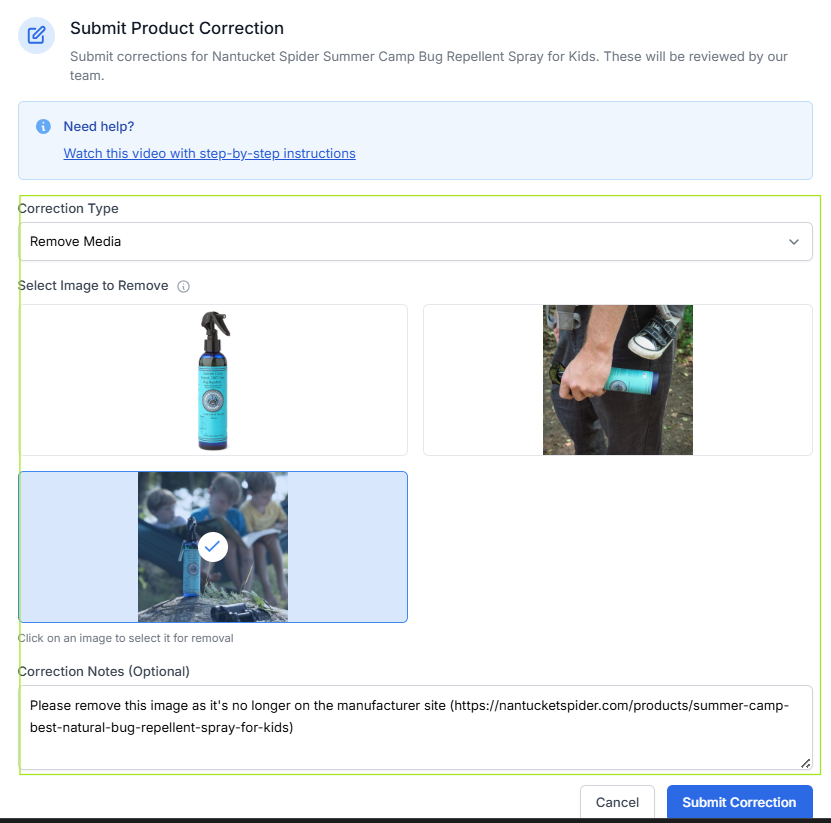
- Click the Submit Correction button.
Variant Media change requests can be used to request that a current image be applied to display for a specific variant.
For example, a dog collar comes in blue and red and you'd like the blue collar image to display when a customer chooses the blue collar option on the front end of the site.
- Log in to your Catalyst customer dashboard by visiting this link: https://catalyst.newmediaretailer.com/
- Navigate to Matched Products
- Use the search bar or scroll through the pages to find the product you would like to request a change for
- Click 'Detail' to the right of the product
- Click the pencil icon next to Variant Media

- Choose the image that should be assigned with that specific variant option.

- Click the Submit Correction button.
Was this article helpful?
That’s Great!
Thank you for your feedback
Sorry! We couldn't be helpful
Thank you for your feedback
Feedback sent
We appreciate your effort and will try to fix the article