Product correction requests for Product Title changes can be submitted directly to our team through the Catalyst dashboard.
Product Title change request example:
If you're on your site and see a product title that needs updating to match the manufacturer, please let us know so we can make the applicable adjustments for those products.
Example 1 - A product name needs an update to make it read better to customers. For example, 100% NATURAL BURLAP as the product title but it should be 100% Natural Burlap to match the manufacturer and look cleaner.
Example 2 - A product name was updated by the manufacturer recently. For example, Quikrete Draining River Rock should now be called Quikrete Drainage All Purpose Rock.
Please note, all product correction requests must be applicable to every customer.
- Log in to your Catalyst customer dashboard by visiting this link: https://catalyst.newmediaretailer.com/
- Navigate to Matched Products
- Use the search bar or scroll through the pages to find the product you would like to request a change for
- Click 'Detail' to the right of the product
- Click the pencil icon next to Product Title
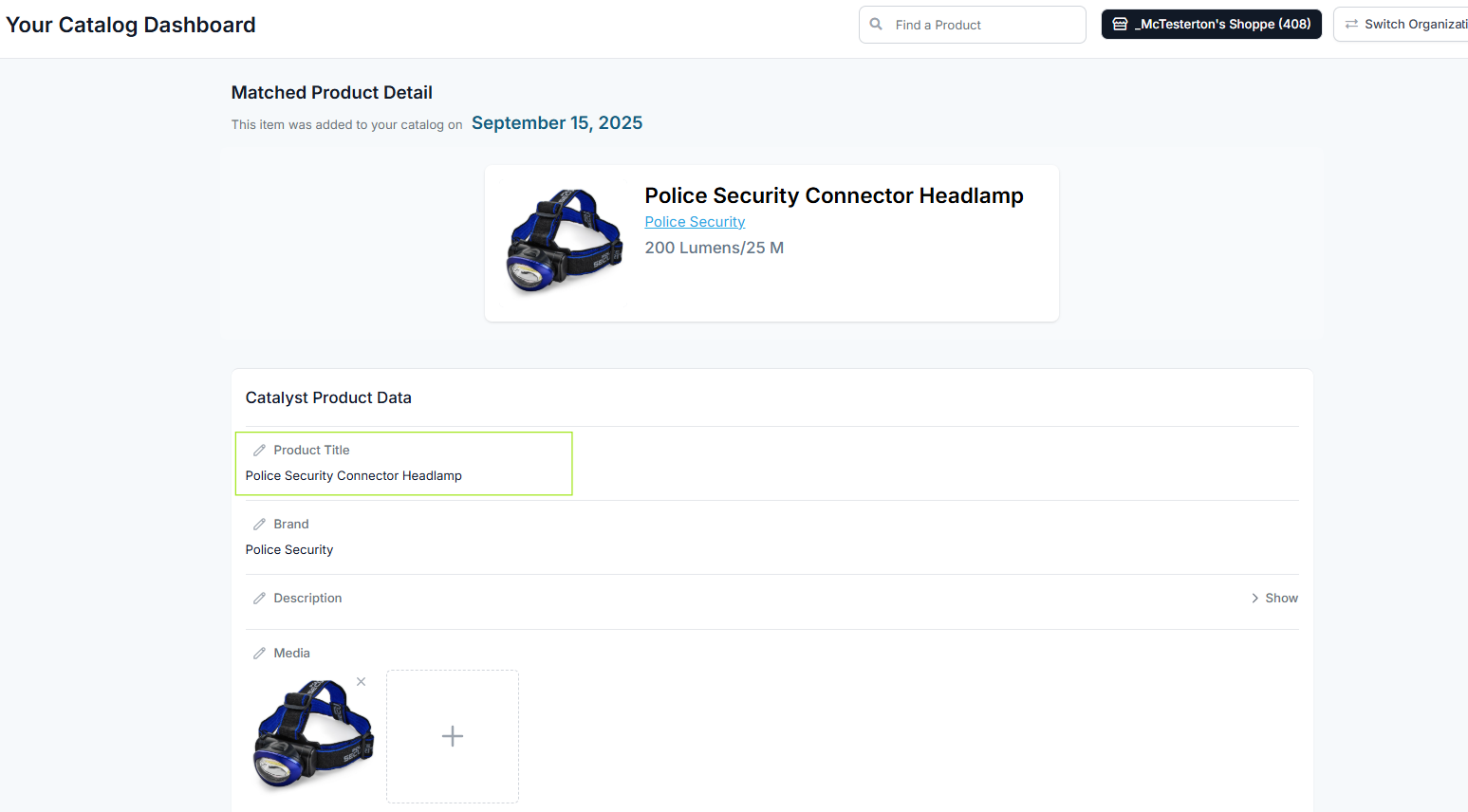
- Enure Title Change is selected from the Correction Type dropdown and fill in the information needed for the request.
- Enter the product title exactly as it should appear on the site. This is an automatic type request, meaning whatever text is entered into the New Title section will automatically push as the product title if approved by the NMR team.
- Things to include in product title:
- Manufacturer or vendor
- Any product details
- Any necessary trademark or registered symbol
- Appropriate letter case text
- For example - ZIWI® Peak Original Chicken Recipe for Dogs
- Things to avoid in a product title:
- Store specific notes
- Size or weight indication
- Excessive symbols, dashes, or commas
- All upper or lowercase text
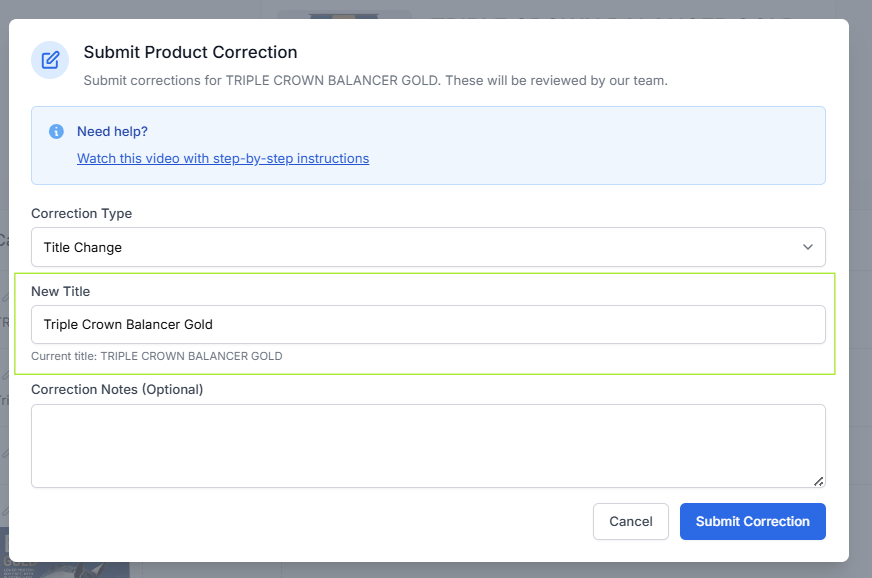
- Add any additional correction notes if needed.
- Click the Submit Correction button.
Was this article helpful?
That’s Great!
Thank you for your feedback
Sorry! We couldn't be helpful
Thank you for your feedback
Feedback sent
We appreciate your effort and will try to fix the article